Ultra Start 23xx Instruction Manual Page 1
Browse online or download Instruction Manual for Car alarm Ultra Start 23xx. Ultra Start 23xx Instruction manual User Manual
- Page / 158
- Table of contents
- TROUBLESHOOTING
- BOOKMARKS




- INSTRUCTION 1
- Table of Contents 3
- Controller Board 7
- Enclosure 7
- DIP SW 17
- R4R3R2R1 17
- MICRO 4000 18
- NET Controller 18
- Parameters 19
- 7 1 0 39
- 39
- 0-4 0 42
- 1-32767 16384 42
- 0-2 0 43
- Appendix 2 / Error Codes 44
- Appendix 4 / Inhibit Input 47
- CENTERLINE 49
- Calibration 61
- Maintenance 62
- AccuBeam 63
- Calibrate 16 78
- Calibrate 80
- ± 16.300 84
- Linear Actuators 86
- Range: 0 to 7 95
- Offset 2 97
- Remote Station - Auxiliary 100
- Introduction 101
- Installation 101
- Operation 102
- Keypad Lock 103
- Troubleshooting 104
- Fieldbus Interface 105
- Programming Information 107
- Centerline 108
- Min Value 118
- Max Value 118
- Restocking Policy 139
- Warranty Policy 140
- enclosure 141
Summary of Contents
INSTRUCTIONMANUALP.O. Box 7816 • Madison, Wisconsin 53707Ph: 608/223-0625 or 1-888-422-2893 • Fax: 608/223-0074 • E-mail: [email protected] 4
MICRO 4000® NET Web Guide Control System 84. Electrical Power Note: Electrical power must be provided from a customer-supplied disconnect. Connecti
Remote Station – Auxiliary 98 Remote Station - Auxiliary
Remote Station – Auxiliary 99Introduction The Auxiliary Remote Station is intended for systems that require two Remote Stations. The other station mus
Remote Station – Auxiliary 100Operation The Auxiliary Remote Station duplicates the front-panel display and keypad of the other installed remote stati
Remote Station – Auxiliary 101Keypad Lock The Remote Station’s keypad can be Locked or Unlocked to control access to the parameters. This feature is t
Remote Station – Auxiliary 102Troubleshooting The following checklist has been provided to assist in the analysis and repair of potential trouble situ
Fieldbus Interface 103Fieldbus Interface
Fieldbus Interface 104Introduction This document describes the installation and operation of the Fieldbus Interface card. This card permits a MICRO 40
Fieldbus Interface 105Programming Information The Fieldbus Interface card allows a PLC host to control the MICRO 4000 NET controller. The controller i
Fieldbus Interface 106Output Array data format - overview: Output Array – data sent from host to MICRO 4000 NET Word Byte Function Bit 7 6 5 4
Fieldbus Interface 107Output Array data format – detailed description: Output Array bytes 0 and 1 Operating Mode Command Byte Bit Function Valu
MICRO 4000® NET Web Guide Control System 9Repeat steps c) through h) for each sensor: c) Press the SERVO-CENTER button. d) Position the sensor. Ed
Fieldbus Interface 108Output Array bytes 0 and 1 Operating Mode Command - continued Byte Bit Function Value Switchpad Type (Param 51)Action Per
Fieldbus Interface 109Output Array bytes 0 and 1 Operating Mode Command - continued Byte Bit Function Value Switchpad Type (Param 51)Action Per
Fieldbus Interface 110Output Array bytes 2 and 3 Guide Point Offset Byte Value Action Performed 2 Low byte 0-255 [0-FFh] Sets the guide point to
Fieldbus Interface 111Input Array data format – overview: Input Array – data sent from MICRO 4000 NET to host Word Byte Function Bit 7 6 5 4 3
Fieldbus Interface 112Input Array data format – detailed description: Input Array byte 0 Actuator Status Bit Function Value Status Indicated 7
Fieldbus Interface 113Input Array byte 1 Operating Mode Status Bit Function Value Status Indicated 7 Auto 1 Parameter 51 (Switchpad Type) is se
Fieldbus Interface 114Input Array byte 1 Operating Mode Status – continued Bit Function Value Status Indicated 0 Input C or Centerline 1 Parame
Fieldbus Interface 115Table 1: Guide Point Offset and Web Position ranges Sensor Type Sensor Model Number Guide Point Offset Web Position Range inch
Fieldbus Interface 1161.5x14L 4534-XX 11.200 [284.48] 10784 [2A20] 21984 [55E0] 11.400 [289.56] 10684 [29BC] 22084 [5644] 4x14L 4532-XX 11.200 [284.48
Fieldbus Interface 117UHT-4 8.00 [203.2] ≥ 737 [2E1] 2048 [800] ≤ 3359 [D1F] 3.0518 [77.515] UHT-6 12.00 [304.8] ≥ 1065 [429] 2048 [800] ≤ 3031 [BD7
MICRO 4000® NET Web Guide Control System 10 Operation The MICRO 4000 NET may be configured for a wide variety of applications, but most configurati
Fieldbus Interface 118Troubleshooting The following checklist has been provided to assist in the analysis and repair of potential trouble situations w
Fieldbus Interface 119Appendix 1 / DeviceNet Interface Product Specifications: • Card size (H x W x D): 3.38” [86mm] x 2.13” [54mm] x 0.59” [15mm] •
Fieldbus Interface 120The module is equipped with four status LEDs mounted at the front of the card and one watchdog LED mounted in the middle of the
Fieldbus Interface 122Appendix 2 / Profibus Interface Product Specifications: • Card size (H x W x D): 3.38” [86mm] x 2.13” [54mm] x 0.59” [15mm] •
Fieldbus Interface 123The module is equipped with four status LEDs mounted at the front of the card and one watchdog LED mounted in the middle of the
Fieldbus Interface 125Appendix 3 / ControlNet Interface Product Specifications: • Card size (H x W x D): 3.38” [86mm] x 2.13” [54mm] x 0.59” [15mm] •
Fieldbus Interface 126The module is equipped with four status LEDs mounted at the front of the card. The function of the LEDs is described in the figu
MICRO 4000® NET Web Guide Control System 11Troubleshooting The following checklist has been provided to assist in the analysis and repair of potenti
Fieldbus Interface 128Appendix 4 / Modbus Plus Interface Product Specifications: • Card size (H x W x D): 3.38” [86mm] x 2.13” [54mm] x 0.59” [15mm]
Fieldbus Interface 129The module is equipped with four status LEDs mounted at the front of the card and one watchdog LED mounted in the middle of the
Fieldbus Interface 130Modbus Plus Addressing: When setting up the MSTR function, the read command (MICRO 4000 NET to Fieldbus Master (host)) must use
Fieldbus Interface 132Appendix 5 / Ethernet TCP/IP and Modbus/TCP Interface Product Specifications: • Card size (H x W x D): 3.38” [86mm] x 2.13” [54
Fieldbus Interface 133The module is equipped with four status LEDs mounted at the front of the card and one watchdog LED mounted in the middle of the
Fieldbus Interface 134Ethernet TCP/IP and Modbus/TCP Addressing: The read command (MICRO 4000 NET to Fieldbus Master (host)) must use register 40001.
Service / Return Authorization 136Service / Return Authorization Service: For questions concerning your equipment or conditions not covered by the Tro
Restocking Policy 137Restocking Policy The following is our restocking policy: Restocking Charge: The exchange or return of parts and/or equipment wi
MICRO 4000® NET Web Guide Control System 12 4 INHIBIT input polarity is set wrong. Set parameter 19 to the correct value. Refer to page 17 for more
Warranty Policy 138Warranty Policy Warranty: Except as otherwise noted by any attachments hereto, AccuWeb, Inc. products are warranted to be free from
Installation Drawings 139Installation Drawings Refer to these drawings to make installation easier: 1. Application drawing # AC-6554 This drawing sho
MICRO 4000® NET Web Guide Control System 1312 Excessive web curl. If web flutter or curl exists, change parameters 6 and 18 to higher values. Refer
7DEOHRI&RQWHQWV1(7:HE*XLGH&RQWURO6\VWHP 0,&52
7DEOHRI&RQWHQWV1(7:HE*XLGH&RQWURO6\VWHP 0,&52
MICRO 4000® NET Web Guide Control System 14 24 Manual-mode speed setting is incorrect. Change the value of parameter 8. Refer to page 17 for more i
MICRO 4000® NET Web Guide Control System 15Appendix 1 / Motor Drive Calibration Note: The PWM motor drive module is not easily accessible, however u
MICRO 4000® NET Controller 16 MICRO 4000® NET Controller
MICRO 4000® NET Controller 17Introduction The MICRO 4000 NET controller’s main functions include polling the web sensors, end-of-travel sensors, and c
MICRO 4000® NET Controller 18 End-of-Travel Mode 2 0 No feedback. This mode is used when the system has no motor driveoutput. 2
MICRO 4000® NET Controller 19Maximum Deadband 6 1 0 The maximum deadband is a zone around the sensor guide point where the motor drive is turn
MICRO 4000® NET Controller 20 Input A Type 1 2 0 Sensor A is not installed. 1 2 1 Sensor A is an ultrasonic or IR edg
MICRO 4000® NET Controller 21Edge Detector A Transmit Level 1 6 a a. b b b This parameter displays edge detector A’s transmit levels. Digits aadisp
MICRO 4000® NET Controller 22 Edge Detector A Blocked Level 2 2 0 This parameter determines the blocked signal level for edge detector Aan
MICRO 4000® NET Controller 23Power-Up Mode 2 7 0 The system will power-up in the same operating mode that was selected when last powered-d
MICRO 4000® NET Controller 24 LED Indicator Mode 3 5 0 The front-panel switchpad LEDs and edge detector null indicator LEDs are enabled. I
MICRO 4000® NET Controller 25Analog Output 1 3 8 0 The output voltage is 0.0 volts. This is the default setting. 3 8 1
MICRO 4000® NET Controller 26 3 8 1 7 This option is used for controlling a servo-valve. The output voltage reacts to positive web error onl
MICRO 4000® NET Controller 273 9 1 2 Same function as option 11, except the output voltage range is 0 to +10volts. 3 9 1 3
1Table of Contents MICRO 4000® NET Web Guide Control System ... 3Introduc
MICRO 4000® NET Controller 28 4 1 1 The range of Analog Input 1 is 0 to +5 volts. 4 1 2 The range of Analog Input 1 i
MICRO 4000® NET Controller 29Edge-Loss and Line-Loss Detection 4 7 0 Edge-loss and line-loss detection are disabled. This is the default s
MICRO 4000® NET Controller 30 Servo Gain and Speed Limit Source 4 8 0 Servo Gain is controlled by parameter 5. Auto-Mode Speed Limit is co
MICRO 4000® NET Controller 31Switchpad Type 5 1 0 Select this option if the input selection buttons on the front-panel switchpad are label
MICRO 4000® NET Controller 32 5 2 7 Activating the AUXILIARY input will set Offset 1 to the current web position. This is typically done o
MICRO 4000® NET Controller 33Sensor A Type 5 5 0 Sensor A is an ultrasonic edge detector. This is the default setting. 5 5
MICRO 4000® NET Controller 34 5 8 2 The AUXILIARY output is on when Sensor B is nulled. 5 8 3 The AUXILIARY output is
MICRO 4000® NET Controller 356 3 2 This mode is used for stabilizing the response of guides that havesensors located downstream. The downs
MICRO 4000® NET Controller 36 6 5 4 Analog Input 1 (scaled by parameters 43 and 44). 6 5 5 Analog Input 2 (scaled by
MICRO 4000® NET Controller 37Integrator Input Offset 7 1 0 The integrator input is not offset. This is the default setting. 7 1
2Maintenance ... 86Remote Sta
MICRO 4000® NET Controller 38 Sensor B Transducer Orientation This parameter reverses the order of the transducer beams in Sensor B. 7 5 0
MICRO 4000® NET Controller 39Appendix 1 / Parameter Summary Parameter Description Range Default Setting Notes 1 Software version - - see no
MICRO 4000® NET Controller 40 36 Sensor A gap 0-2 1 37 Sensor B gap 0-2 1 38 Analog output 1 0-18 0 39 Analog output 2 (servo-ampli
MICRO 4000® NET Controller 4171 Integrator input offset 0-2 0 72 AUXILIARY and INHIBIT input config 0, 1 0 73 Integrator rate multiplier
MICRO 4000® NET Controller 42 Appendix 2 / Error Codes The MICRO 4000 NET contains several internal diagnostic routines that verify correct operation
MICRO 4000® NET Controller 43Appendix 3 / Oscillation Function (Optional) This optional software feature allows the user to perform web oscillation el
MICRO 4000® NET Controller 44 The oscillation function is configured by the following parameters. Refer to page 17 for more information about setting
MICRO 4000® NET Controller 45Appendix 4 / Inhibit Input The INHIBIT input allows the actuator to be turned off (inhibited) by a customer-supplied cont
MICRO 4000® NET Controller 46 Appendix 5 / Discrete Isolated Inputs The discrete isolated inputs allow the MICRO 4000 NET system to be remotely contro
MICRO 4000® NET Controller 47Discrete Isolated Inputs Input Connector J9 terminal AUXILIARY Input Function (Param 52) Switchpad Type (Param 51) Action
MICRO 4000® NET Web Guide Control System 3MICRO 4000® NET Web Guide Control System
MICRO 4000® NET Controller 48 Appendix 6 / Discrete Isolated Outputs The discrete isolated outputs allow the MICRO 4000 NET system status to be remote
MICRO 4000® NET Controller 49Operation: Discrete Isolated Outputs Output Connector J10 terminal Description IN LIMIT 1 This output is on when the actu
MICRO 4000® NET Controller 50 Appendix 7 / Analog Inputs and Outputs This appendix describes how to configure the MICRO 4000 NET controller’s analog i
MICRO 4000® NET Controller 51Example # 1: Input a sensor signal from another MICRO 4000 NET controller: In this example controller # 1’s analog input
MICRO 4000® NET Controller 52 1.5X9L 4523-XX 6.6 [168] 6 60 4X9L 4521-XX 6.6 [168] 6 60 1.5x14L 4534-XX 11.4 [290] 11 40 4x14L 4532-XX 11.4
MICRO 4000® NET Controller 53Example # 1: [continued] For sensors not listed in Table 1 use the following formula: Analog Input Scale Factor = 100 ×
MICRO 4000® NET Controller 54 Example # 2: Input a voltage from a third-party sensor: Calculate the Analog Input Scale Factor using the formula below.
MICRO 4000® NET Controller 55Example # 3: Input an end-of-travel potentiometer voltage: Calculate the Analog Input Scale Factor using the formula belo
PointSource™, WideArray™, and Hi-Temp Edge Detectors 56 PointSource™, WideArray™, and Hi-Temp Edge Detectors
PointSource™, WideArray™, and Hi-Temp Edge Detectors 57Introduction The MICRO 4000 NET and MICRO 1000 controllers are compatible with AccuWeb’s entire
MICRO 4000® NET Web Guide Control System 4Introduction The MICRO 4000 NET Web Guide Control System is a microprocessor-based control system for medi
PointSource™, WideArray™, and Hi-Temp Edge Detectors 58 Setup The following table lists all sensor models and the corresponding values for controller
PointSource™, WideArray™, and Hi-Temp Edge Detectors 59Calibration The compensated ultrasonic, infrared (IR), and Hi-Temp edge detectors may be calibr
PointSource™, WideArray™, and Hi-Temp Edge Detectors 60 Maintenance Ultrasonic Edge Detectors: The ultrasonic edge detectors require no periodic maint
AccuBeam 3 Digital Line Guide Sensor 61AccuBeam® 3 Digital Line Guide Sensor
AccuBeam 3 Digital Line Guide Sensor 62 Introduction This section describes the installation and operation of the AccuBeam 3 Digital Line Guide senso
AccuBeam 3 Digital Line Guide Sensor 63Installation The Digital Line Guide can be mounted in a variety of ways. Refer to the application drawings and
AccuBeam 3 Digital Line Guide Sensor 64 Operation This section describes the Digital Line Guide’s front panel keys and display, and outlines a basic
AccuBeam 3 Digital Line Guide Sensor 656) Verify that the web pattern is visible in the sensor’s graphic display and that the guide point indicator
AccuBeam 3 Digital Line Guide Sensor 66 Calibration Digital Line Guide Calibration Procedure: This procedure automatically finds the optimum values f
AccuBeam 3 Digital Line Guide Sensor 67Example # 1 - Tracking a line: 1) Suppose you have a series of dark lines printed on white paper, as shown be
MICRO 4000® NET Web Guide Control System 52. MICRO 4000 NET Controller Board • Single-board design • Auto-recovery after power interruption • No
AccuBeam 3 Digital Line Guide Sensor 68 Profile’s memory. For the material used in this example the parameters will be set to the following values: a
AccuBeam 3 Digital Line Guide Sensor 69Example # 2 - Tracking an edge: 1) Suppose you have a narrow black line and a wide yellow stripe printed on s
AccuBeam 3 Digital Line Guide Sensor 70 a) Pattern is set to Lt-Dk (Light-Dark) because the metallized area to the left of the edge is lighter than
AccuBeam 3 Digital Line Guide Sensor 71Min/Max Parameters - Glossary: In order to understand the purpose and function of the Min/Max width parameters
AccuBeam 3 Digital Line Guide Sensor 72 Parameters The AccuBeam 3 Digital Line Guide can track lines and edges printed on many different types of mat
AccuBeam 3 Digital Line Guide Sensor 73Calibrate C a l i b r a t e This parameter initiates the auto-calibration procedure. This procedure
AccuBeam 3 Digital Line Guide Sensor 74 Pattern (Tracking Parameter) P a t t e r n L t - D k - L t Light-Dark-Light: This setting will
AccuBeam 3 Digital Line Guide Sensor 75Maximum Center (Tracking Parameter) M a x C e n t e r 1 2 7This parameter specifies the maximum
AccuBeam 3 Digital Line Guide Sensor 76 Backlight B a c k l i g h t O N This parameter controls the LCD display backlight. The default
AccuBeam 3 Digital Line Guide Sensor 77Hidden H i d d e n 2 0 0 0 FThis parameter can be configured to hide unusedparameters. If a paramet
MICRO 4000® NET Web Guide Control System 66. Fieldbus Interface (optional) • Links the MICRO 4000 NET system with a remote PLC or computer through
AccuBeam 3 Digital Line Guide Sensor 78 Bit definitions: Job Profile Offset Calibrate LED Color LED Angle Filter Threshold Pattern Scan Direction M
AccuBeam 3 Digital Line Guide Sensor 79Keypad Lock The Digital Line Guide’s keypad can be Locked or Unlocked to control access to the parameters. Thi
AccuBeam 3 Digital Line Guide Sensor 80 Troubleshooting The following checklist has been provided to assist in the analysis and repair of potential t
AccuBeam 3 Digital Line Guide Sensor 81Maintenance For best performance, clean the optical window on the underside of the unit if it becomes dusty or
AccuBeam 3 Digital Line Guide Sensor 82 Appendix 1 / Parameter Summary Parameter Range Default Profile 1 Profile 2 Profile 3 Profile 4 Profil
AccuBeam 3 Digital Line Guide Sensor 83Appendix 2 / Line Guide Test Pattern Use this test pattern to verify the proper installation and operation of
AccuWeb® Linear Actuators 84 AccuWeb® Linear Actuators
AccuWeb® Linear Actuators 85Introduction AccuWeb linear actuators are available with a wide variety of motor technologies, power ratings, stroke lengt
AccuWeb® Linear Actuators 86 Maintenance Lubrication: The only lubrication required for the linear actuator is the lead screw assembly. Lubricate the
AccuWeb® Linear Actuators 87Actuators with potentiometer feedback (MT, SF, HL, HF, HT, and UHT) – POTENTIOMETER REPLACEMENT: If the position potentiom
MICRO 4000® NET Web Guide Control System 7Installation The MICRO 4000 NET system has been tested, calibrated, and run at the factory in a closed-lo
AccuWeb® Linear Actuators 88 Actuators with limit switches (MM, MME, MN, and MNE) - LUBRICATION: 1) Remove the actuator from the machine. 2) Extend
Remote Station - Guide Point Adjust 89Remote Station - Guide Point Adjust
Remote Station - Guide Point Adjust 90 Introduction The Guide Point Adjust Remote Station provides a convenient method of adjusting the system’s guide
Remote Station - Guide Point Adjust 91Operation This section describes the operation of the Remote Station front panel keys and display. Display: •
Remote Station - Guide Point Adjust 92 Parameters This section provides a basic procedure for setting the Remote Station parameters and also describes
Remote Station - Guide Point Adjust 93Display Units U n i t s E N G L I S HThis parameter specifies the units of measurement for alldimensional
Remote Station - Guide Point Adjust 94 Hidden H i d d e n 2 F This parameter can be configured to hide unused parameters. If a parameter is H
Remote Station - Guide Point Adjust 95Bit definitions: not used not used not used not used not used not used not used not used not used not used not
Remote Station - Guide Point Adjust 96 Keypad Lock The Remote Station’s keypad can be Locked or Unlocked to control access to the parameters. This fea
Remote Station - Guide Point Adjust 97Troubleshooting The following checklist has been provided to assist in the analysis and repair of potential trou
More documents for Car alarm Ultra Start 23xx


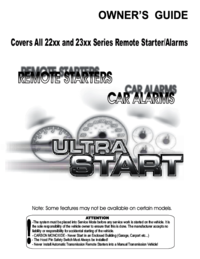
 (20 pages)
(20 pages)







Comments to this Manuals