Ultra Start KE-6 User Manual Page 1
Browse online or download User Manual for Motor vehicle electronics Ultra Start KE-6. Ultra Start KE-6 User manual
- Page / 4
- Table of contents
- BOOKMARKS
Rated. / 5. Based on customer reviews




SmartMatriX Ultra - Ref. SMX12x4
QUICK START GUIDE
Thank you for choosing Analog Way and the SmartMatriX Ultra. By following these simple steps, you
will be able to set up and use your Powerful mul-screen Seamless Switcher based on Analog Way’s new
LiveCore™ plaorm within minutes. Discover the SmartMatriX Ultra capabilies and intuive interface while
commanding top-notch presentaons and unleash your creavity for a new experience in show and event
management.
• 1 x SmartMatriX Ultra (SMX12x4)
• 1 x Power supply cord
• 1 x Ethernet cross cable (for device control)
• 1 x MCO 10 pin connector
• 1 x Web-based Remote Control Soware included and hosted on the device
• 1 x Rack mount kit (the parts are stowed in the packaging foam)
• 1 x User manual (PDF version)*
• 1 x Quick start guide*
* User manual and quick start guide are also available on www.analogway.com
WHAT’S IN THE BOX
QUICK INSTALL AND SETUP
The SmartMatriX Ultra uses standard ethernet
LAN networking. To connect the Web RCS to your
new SmartMatriX Ultra, you rst need to connect
a computer to the SmartMatriX Ultra using the
Ethernet cable. Then on your computer open an
internet browser which supports Flash® player.
Into this internet browser, please enter the IP
address of the SmartMatriX Ultra displaying on the
front panel screen.
The connecon should start.
Oen, computers are set to DHCP client (automac
IP detecon) mode. You may need to change the
IP address conguraon on your computer before
you can connect. These sengs are found in the
properes for your LAN network adaptor, and vary
by operang system.
The default IP address on the SmartMatriX Ultra
is 192.168.2.140 with a netmask of 255.255.255.0
Therefore, you can assign your computer a stac
IP address of 192.168.2.100 and a netmask of
255.255.255.0 and should be able to connect.
If the connecon is not starng, please see:
• Be sure the computer IP address is on the same
network and subnet as the SmartMatriX Ultra.
• Be sure that no two devices have the same IP
address (prevent IP conicts)
• Check your network cable. You will need a crossover
ethernet cable if you are connecng directly from
the SmartMatriX Ultra to the computer. If a hub
or switch is involved, use straight ethernet cables.
• For more informaon, please see the user manual
or contact Analog Way Technical Support.
Once you have successfully connected, the ash
app will automacally download and launch in your
browser. When the two icons in the boom right
corner of the screen turn green, the Web RCS is
ready to use. If you are having trouble syncronizing,
try clearing the cache and refreshing the page
(ctrl+F5 in most browsers):
- SMX12x4: will turn green when connected
- will turn green when the Web RCS has
nished syncronizing.
CAUTION!
The use of rear rack support
slide rails for all rack mounted
applicaons is highly recom-
mended. Damage caused by im-
proper rack mounng will not be
covered under warranty.
hp://bit.ly/AW-Register
Summary of Contents
Page 1 - QUICK START GUIDE
SmartMatriX Ultra - Ref. SMX12x4QUICK START GUIDEThank you for choosing Analog Way and the SmartMatriX Ultra. By following these simple steps, you wil
Page 2 - See User’s Manual for details
Contextual buonsMenu scroll knob#1 to #12: access Frame #1 to #4 or
Page 3 - OPERATION OVERVIEW
OPERATION OVERVIEWEDITSETUP MENU Setup assistant for adjusng all basic setups. Manage your outputs and have access to every set-ng
Page 4 - WEB RCS STRUCTURE
For complete details and operaonal procedures, please refer to the SmartMatriX Ultra User’s Manual and our website for further informaon:
More documents for Motor vehicle electronics Ultra Start KE-6

Ultra Start KE-6 Specifications
(109 pages)

Ultra Start KE-6 Service Manual
(48 pages)

Ultra Start KE-6 User Manual
(8 pages)
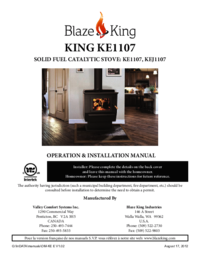
Ultra Start KE-6 Installation Manual
(43 pages)
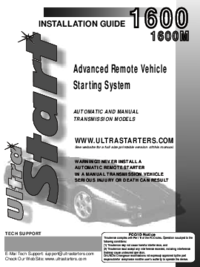
Ultra Start KE-6 Installation Guide
(16 pages)
 (39 pages)
(39 pages)







Comments to this Manuals